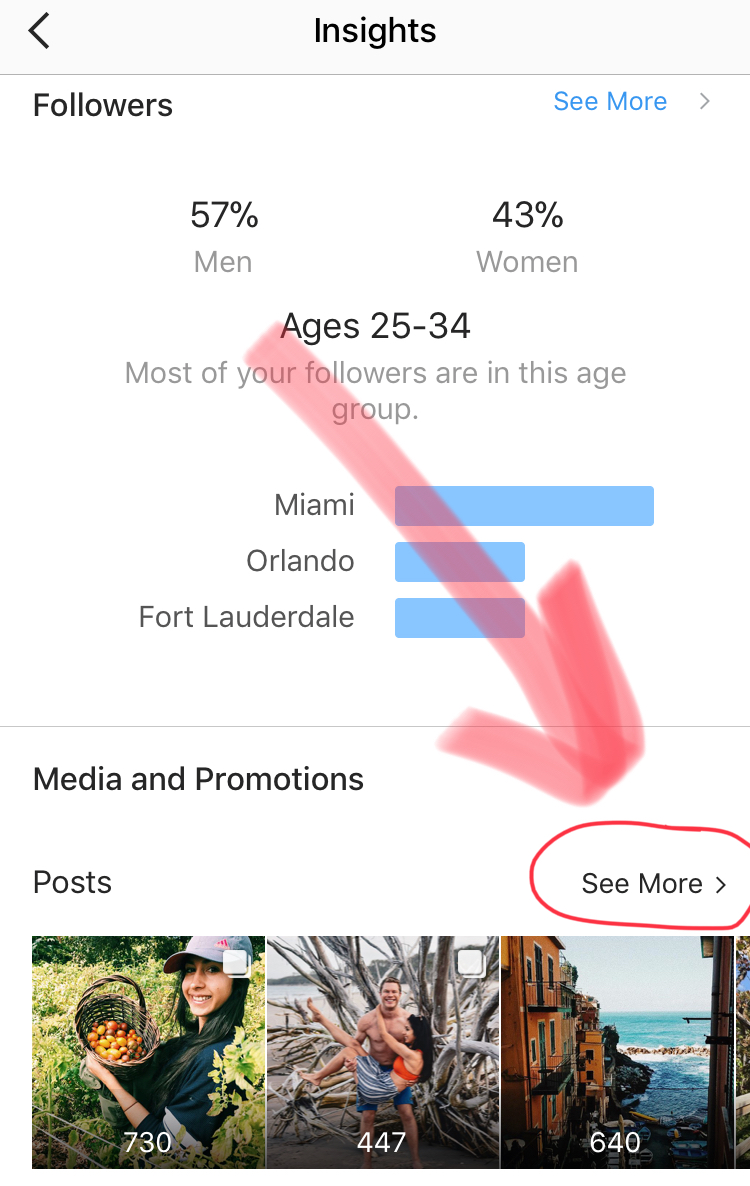Guide to Instagram Insights - Analytics
Did you know that over 15 million businesses use Instagram as a way to market their business?
And in order to market correctly, you must have a clear Instagram marketing strategy focused on analytics.
Without such a strategy your Instagram marketing efforts could be hit or miss without a clear focus on what you are looking for. With the analytics that Instagram provides you are able to obtain data and information to better understand how your business is performing on Instagram and how you can improve those results.
If only there was a way to see what pieces of content is performing the best! We I’m here to tell you there is and it’s called Instagram Insights. It is a way for you to see the analytics on each post and an overview on your accounts overall performance. If you’ve seen Instagram Insights and the different metrics and terms it may seem overwhelming.
But have no fear I am here to help guide you through the Insights tab!
In this Guide to Instagram Insights, I am are going to walk you through the ins and outs of your Instagram Insights, understanding your demographic, optimizing your posts, what the metrics mean, and how you can use this new found information to improve your business’ content.
But before we start lets make sure that you have made your Instagram account a business account. If you don’t make your Instagram account a business account there isn’t a way to see the analytics linked with your account.
If you haven’t already made your account into a business profile. First you want to go to your profile and click the settings gear in the top right corner. Clicking this will bring you to settings. You will then see many tabs, scroll down to “Switch to Business Profile”. Once you click that you are asked to link your Instagram account to a Facebook Business Page. (yes in order to make your Instagram account into a business account it must be linked to a Facebook business page…this is kind of annoying but by doing this you can create ads and see analytics). If you haven’t created a business account be sure you have one created if you haven’t already. Once created be sure you link the appropriate account.
Heres a visual on how to set your business account up:
Now that you have your Instagram business profile setup we can check out the analytics that come with it.
These are the analytics you can view through Instagram’s analytics tools.
When you access the Instagram Insights homepage, here you will see a summary of the data Instagram has collected based upon the things you have posted in the last 7 days.
Before we get into more detail about the analytics lets first review what some of the terms and definitions you will be seeing…
Analytics terms and definitions
Follower Count: The amount of people following your Instagram account.
Impressions: The total number of times all of your post has been seen.
- For example someone scrolling through their feed, clicking through your profile to view a photo, or even through an Instagram direct message.
Reach: The number of unique accounts that have seen any of your posts.
- This calculates unique users’ views only
Profile views: The number of times your profile was viewed.
Website clicks: The number of taps on the website link in your profile bio.
Call clicks / Email clicks: The number of taps to call or email your business.
Posts: The number of Instagram posts you have published.
Mentions: The number of Instagram posts mentioning your Instagram handle.
Branded hashtags: The number of Instagram posts with your branded hashtags.
Instagram Audience Insights
Gender and Age: The gender and age distribution of your followers.
Location: Where your followers are located.
Followers - Hours: Average times your followers are on Instagram on a typical day.
Followers - Days: The days of the week when your followers are most active.
Audience Insights are a way for you to segment this follower data via
- Gender
- Age
- Location
- These insights are great because they help you see if the followers you have are the ones you want! For example if you are a local restaurant in South Florida but the majority of your followers are in New York…this information is crucial because now you can change your marketing plan to target those in the local area of your business and not focus on individuals in New York.
- Hours / Days when your followers are online.
- Look for patterns of when in the hours and days that your followers are “on”. Once you discover a pattern, post your content at these times to maximize the amount of followers who see it and engagement.
- Creating a schedule of when to post using these analytics are a great way to utilize this data.
View multiple post Insights
The default settings for the Posts section is set to the total number of Impressions for all your posts in the past year.
To play around with the data tap a blue link at the top of the page and choose from the Filters.
These Filters will let you have a direct view on data collected. Use this to measure goals, best performing content, and campaigns.
Instagram Stories Insights
You can access the Insights either directly from the Instagram story you just posted or by viewing your Instagram Insights home page and scrolling down below Instagram Post Insights.
The data here only shows posts from the past 2 weeks.
The default here is Impressions data from your Stories.
By tapping one of the blue links at the top of the page you can filter the stories by time and action.
The actions include:
- Impressions
- Reach
- Taps forward
- Taps back
- Exits
- Replies
- Swipes away
With this data you are able to analyze which of your stories is reacting best with your followers as well as which are causing followers to swipe away or exit!
To view the Insights for an single Story, tap the story, then swipe up.
Clicking on the bar graph you can view the specific actions that were taken on the post.
Clicking on the Eye will show you which users viewed your Story.
How to calculate your engagement rate:
Your engagement rate is the percentage of overall users that interact with your posts. To calculate your engagement rate, take the number of engagements on a post (likes, mentions, replies) and divid by impressions (how many people actually saw the post).
This will give you the percentage of your audience that is engaging with your posts.
Instagram Reach Percentage:
Total Impressions divided by total number of followers.
- You can use this information to see what percentage of your followers saw the post, and whether or not to repost the content in a different way (in the future).
Use your business profiles Instagram Insights as a way to guide your next move. Test out different types of content, times of day to post, etc and see what sticks. You might just be surprised to see what works and what doesn’t.
Follow us on Facebook and Instagram for more tips and tricks!
Like us on Facebook:
https://www.facebook.com/ Riverlandmedia/
Follow us on Instagram:
By: Lucy Van-Zwol
Follow her on Instagram | Instagram.com/CoastalDaze